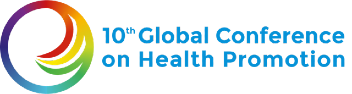Welcome to the 10th Global Conference!
Kindly watch this video to understand the navigations of this event platform.
Account login, One Time Passcode and settings
- How do I log in?
- On the top right corner of the platform click on the “LOG IN” button and fill the fields with your email used for registration and One Time Passcode (OTP) will be sent to you by email. The OTP expires after 2 minutes. If your OTP has expired, please press "resend OTP" on the event webpage.
- What if I did not receive an OTP?
- Contact us via email at support@10gchp.org please make sure you're writting us from your registered email address.
- How can I submitt/update registration answers?
- Once you are logged in, you can make amends on the five questions;
- What are the current challenges for people to increase control over, and to improve, their health?
- What are realistic interventions to support the health promotion and well-being agendas in order to accelerate progress on the Sustainable Development Goals?
- What do you consider to be the role of health promotion in public health emergency preparedness and response to forward opportunities to build healthier and fairer societies?
- Which innovative health promotion approaches would you like to see being discussed that enable societies and communities to flourish?
- Please share with us your expectations for the outcome document.
- Please note that once your registration is submitted, you won't be able to change any personal details or details related to your affiliation of choice.
- Once you are logged in, you can make amends on the five questions;
Home Page & 3D Lobby
- What can I access on the 3D lobby?
- Click on one of "PLENARY", "DEEP DIVES" or "HEALTH PROMOTION FORUM" button.
- You will be redirected to an other 3D page where you can click on your desired session to join live.
- Access content information
- Click on "Resources" to access e-resources and web-resources about the event.
- Click on the logo of the event on the top center of the lobby, to read more about the Tenth Global Conference on Health Promotion.
- Click on "Previous Conferences" to access more information about the past GCHP.
- Click on "Art Gallery" to view all the art pieces or the film festival.
- Click on "Have your say" to read and answer question/add comments about the Geneva Charter.
- Click on "Exhibition" to view all the different exhibitors.
- Click on "Networking Café" to join the networking sessions and participate to Business Matchmaking.
Agenda and content
- How can I view the Conference agenda?
- Go on under Agenda and click on the Agenda button to see the 3-day schedule
- Where can I know more about GCHP?
- Information about the 10th Global Conference on Health Promotion can be accessible by clicking on the About --> The Confernce menu header
- How do I access, like and save calendar invite of an agenda session?
- If the session is live, the button “Join Live” will appear on the right side of the agenda session on the Agenda page. If this button does not appear, this is either because the session is finished or it hasn’t started yet.
- You can create your own custom agenda, once logged in, click on the heart icon on the right of each agenda item you are interesting in participating. Onces your agenda item selected, click on Show my favourite to only see your prefered sessions.
- Next to each agenda item, once logged in, you have the option to add the session to your prefered calendar (iCalendar, Google Calendar and Outlook).
Finding and networking with other participants
- How can I have a 1:1 chat?
- On the bottom right side of the platform, you can click on the chat icon. Search for the person you want to chat with to start chatting directly.
- How can I create written chat groups?
- On the bottom right side of the platform, you can click on the chat icon. After, click on “Groups” and then “Create New Group”. Choose a group name, a group icon and select which other participants you would like to invite.
- How do I network with other participants?
- Click on Business Matchmaking to create your profile, and to view other participants with who you share similar affiliation and/or position from accross the world. Other participants will appear in order of high match percentage. You can then choose to view their profile and book a call with them.
- What are Networking Café?
- Networking Café are group video meetings open to all participants. The Conference has chosen a few themes to be freely discussed on the platform.
Technical Issues
- Do you have technical support?
- Yes, you can directly email us at support@10GCHP.org for Technical Support.
- I cannot hear the live session.
- On the video menu options, check if the audio is disabled or very low. You can increase it by clicking on the highest bar. Otherwise, check if your computer/mobile sound system is working.
- I cannot see the video.
- Please try to connect to a VPN if you are in China or Indonesia. For other countries, try to disconnect to the VPN or use your 3G/4G mobile data to connect. Some hospitals or public facilities’ Firewalls can block the website.
- The Live video is cutting or taking a long time to buffer.
- On the video menu, near the volume icon, there is an engine icon that if clicked will show different video quality, choose the 360 or 240p to make sure the video can buffer with your internet connection.
- I cannot speak on the meeting. The microphone is not working.
- Please note that each session is ran differently, and some will not enable participants to unmute during the session. Raise hand on the side to ask the moderator to give you access to unmute.
- If your moderator is enabling participants to speak, refresh the page and allow the website to use your microphone. If this does not work, check if you have a microphone connected to your computer. You can select another microphone by clicking on the arrow on the side of the microphone icon to select another device.
- The meeting is not capturing my camera
- Refresh the page and allow the website to use your camera. If this does not work, check if you have a camera connected to your computer. You can select another camera by clicking on the arrow on the side of the video icon to select another device.